Looping PDF Slideshow
I found the somewhat buried secret for looping PDF slideshows in this article.
The main points of interest (to me) are:
Looping
Open the Preferences dialog box (Control + K) and click on Full Screen in the left pane. In the right pane, check “Loop after last page.” Tricky to locate – thanks, Adobe!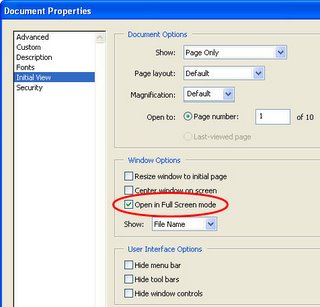
The main points of interest (to me) are:
Looping
Open the Preferences dialog box (Control + K) and click on Full Screen in the left pane. In the right pane, check “Loop after last page.” Tricky to locate – thanks, Adobe!
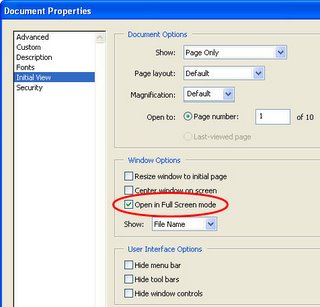
Transitions and Page Advance
Transitions can be applied from the Preferences dialog box, too (if you are applying one effect on all pages – page-level transitions need to be added from the Transitions menu). To have the slideshow advance automatically, just select a time delay.
Open PDF in Full Screen Mode
To have the file begin playing the slideshow when opened, select the Document Properties dialog box (Control + D) and click Initial View. Then select Full Screen.
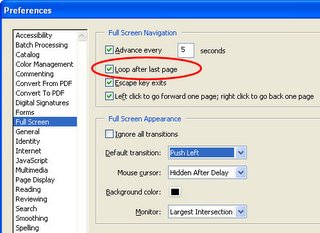

0 Comments:
Posta un commento
<< Home